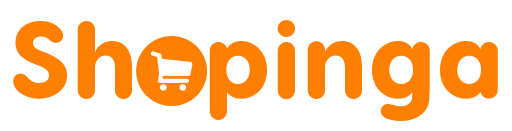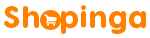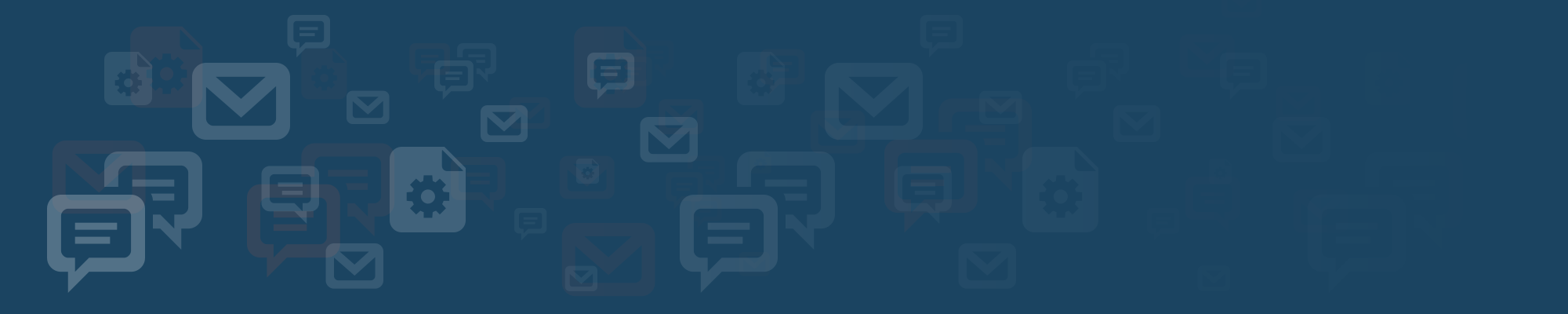
FREQUENTLY ASKED QUESTIONS - VENDORS
If you want to start selling on Shopinga, go to “Login/Register” Menu
- Then click on Create an Account
- Fill the required details & tick the “I am a vendor” option
- Fill in your vendor/shop details & click on “Register“
- You’ll get a Welcome Screen, click on “Let’s Go“
- Follow the Wizard by filling in all required information & clicking Continue
- Once done, click “Go to your store Dashboard” and start selling.
- Log into your account with your PC, Tablet or Phone
- Click on Products Menu
- Then Click Add New Product
- Input your Product details & upload some images
- Then click on “Create Product” button at the bottom, and you’re done filling the basics of your product
- You’ll be redirected to the full-featured product page, where you can add more data to your new product & Save to apply changes.
Watch a Full Video of how to Upload Products here
- Post Products on Shopinga (Recorded in Kinyarwanda for Rwandan Sellers)
To allow your products to be bought by International buyers, you have to add WEIGHT on your products, by opening the product Edit screen and scroll down to Shipping & Tax section, and mark “This product requires shipping“, then input the Product weight in Kilograms.
There are two ways you can offer promotions for your shop on Shopinga
- While adding or Editing a product, set the Sales Price in the field right after where you put the product regular price. You can also click the Schedule button in front of sales price, to set how long that promotion should run, after which the product price will automatically roll back to the Regular price.
- Go to your Vendor dashboard, click on Coupons menu >> Add New Coupon, and set the details of your coupon. Note that what you enter in the Coupon Title is the actual code your customers will have to use to get the discounts, and it should be one word with no spaces e.g. novdiscount12
Yes, you can sell products listed on the website by other sellers, by simply logging into your account, then search for the product you want to sell & open it, Click on the SELL THIS ITEM button to have it listed in your account as well, a product details page will open, change whatever details you want like prices, sizes or anything else and save it in your products list as well.
Yes, you can sell different properties of the same product, i.e. Sell different sizes or colors of the same product at different prices, listed as one product and let the customer choose their preferences.
- Add/Edit your Product
- on the Product Type heading choose Variable
- Go to Attribute & Variation section to add some properties of that product
- Click on “custom attribute” & select the properties you want to sell e.g color, size etc… then click on the Add Attribute button
- Select the values of that attribute i.e. if you chose color, you’ll select values like Red, Blue, etc…
- If you want to let customers select these options tick the Used for variations option and click SAVE ATTRIBUTE
- Add Variation option will appear, click on it and choose “Create variations from all attributes”, and click GO
- Your product properties will be opened, ready to sell.
- Expand the options of one property and input its details like individual image, its price and anything else that makes it different.
- do the same for the other properties you selected
- Then click the “SAVE VARIATIONS” button [ VERY IMPORTANT ]
- Finally SAVE YOUR PRODUCT, and now people can choose from different options you set for your product to purchase what they prefer.
WATCH A FULL VIDEO OF HOW TO POST VARIATION PRODUCTS
- Post Variation Products on Shopinga (Recorded in Kinyarwanda for Rwanda Sellers).
Yes, you are charged a 10% fee of the value of the product price you posted once it sells.
When you open a vendor account, you are given an option to input your Financial details on the Welcome Screen, we use those Financial Accounts to send your Money as reflected in your dashboard.
You can also change those details at anytime by logging into your account, Navigate to Settings >> Payment >> Input your Financial details and click UPDATE.
If you want to give your customers a Warranty to increase their Trust in you, you can add warranty to any product following these steps
- Log into your Vendor dashboard and click on PRODUCTS
- Click Edit on the Product you want to Add Warranty to
- Scroll down to RMA Options section & click on “Override your default RMA settings for this product”
- If you want to provide Warranty-Inclusive in the product price choose “Warranty Included” under TYPE, and input the Length period of your warranty below that.
- If you want your customers to pay for various Warranty packages instead, choose “Warranty as Add-On” under TYPE, and on the option “Add on Warranty settings:” input the cost of the warranty option & the period of expiration; If you want to add more warranty options to choose from, click the Plus(+) button and add more options like you added the first one.
- Input your Warranty Conditions in the section “RMA Policy:” to elaborate further about your terms & conditions for the warranty, and SAVE THE PRODUCT
Whenever a customer files a complaint about the product while their Warranty is still valid, you can check their claim on the Menu “Return Request” in your vendor dashboard, & resolve their issue.
Yes, you can sell in bulk via the Wholesale Options section you get while adding your product, where you can input the wholesale price and the minimum quantity allowed for the wholesale price to be valid.
We have partnered with trustworthy shipping companies to help our sellers deliver their products with peace of mind. Therefore, we do most of the shipping on their behalf to ensure smooth product delivery; Unless the seller has their own proposed method of shipment.
Yes you can buy anything on the Market while logged into your vendor account like a normal customer would do.